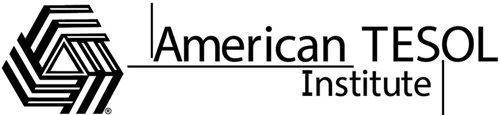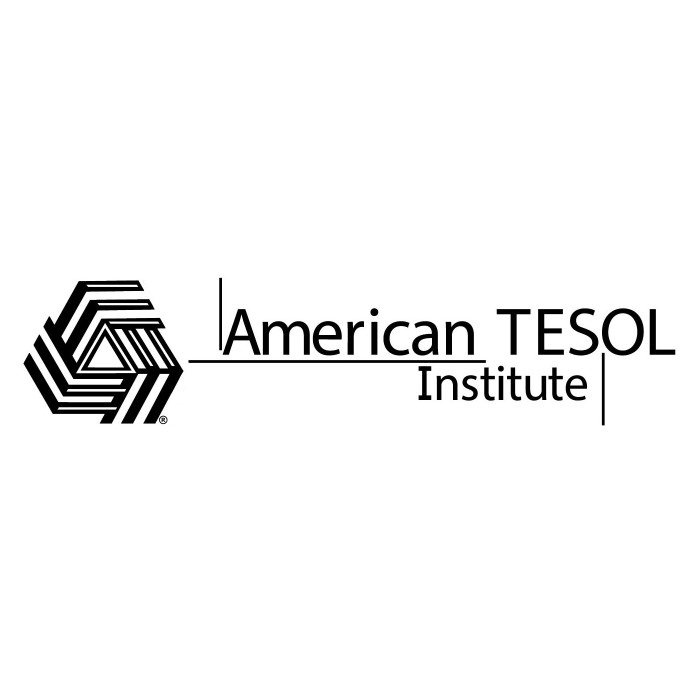In today’s tech-driven classrooms, static slides are a thing of the past! Animated slide presentations engage students, making lessons memorable and dynamic. For TESOL teachers, animation tools can turn a simple grammar or vocabulary lesson into an interactive experience, sparking student curiosity and boosting retention. Here’s a guide to the best tools and apps for animating your slide presentations to make English language learning more exciting and impactful.
Why Animate Slide Presentations?
Animated presentations grab attention, create visual impact, and break down complex topics, allowing students to understand language concepts in a more digestible way. Animation can also highlight keywords, illustrate vocabulary, and set a visual rhythm, keeping students involved and excited about each slide transition. Animated slides create a lively learning atmosphere, transforming everyday lessons into an engaging multimedia experience that sticks.
1. Canva for Education
Features: Canva is an easy-to-use graphic design tool, and its presentation maker is perfect for animating slides. Canva offers a wide array of animated elements and transition effects, making it simple to add movement to your content. With a vast library of templates, icons, and fonts, you can create slides that cater to specific TESOL topics like vocabulary, grammar, and pronunciation.
Best For: Teachers looking for versatility and customization options. Canva is ideal for vocabulary flashcards, grammar overviews, and interactive reading comprehension slides.
Pro Tip: Create visual storytelling presentations, where each slide illustrates different parts of a narrative. This approach is especially effective for teaching reading comprehension and sequencing in English.
2. Google Slides with Add-Ons
Features: Google Slides is already a popular choice, but with the addition of third-party add-ons, you can animate content to keep it lively. Add-ons like “Pear Deck” and “Creator Studio” let you add slide transitions, animations, and audio. The best part? Google Slides is cloud-based, so students can access the presentations anytime, from anywhere.
Best For: TESOL teachers who want to incorporate interactive quizzes and assessments into their presentations. Google Slides with Pear Deck lets you embed quizzes directly within the slides.
Pro Tip: Use animated slide transitions to reveal answers, slowly building suspense for students as they check their own comprehension with each click.
3. Prezi
Features: Known for its zooming presentation style, Prezi adds movement between slides in a way that feels more like a cinematic experience than a traditional slideshow. Prezi’s zoom-in and zoom-out features make it easy to highlight specific areas of focus, perfect for emphasizing key vocabulary, sentence structures, or grammar points.
Best For: Topics that benefit from a visual map or connection between ideas, like grammar rules, vocabulary trees, or cultural exploration slides.
Pro Tip: Create a “vocabulary map” where each word zooms in to reveal a definition, example sentence, and image. This method works well with thematic vocabulary lists and encourages students to connect new words visually.
4. Microsoft PowerPoint Designer
Features: PowerPoint’s built-in Designer tool provides slide design suggestions with smart animations. The “Morph” transition allows objects to move seamlessly between slides, creating the illusion of movement. With Designer, PowerPoint can transform basic slides into dynamic, animated presentations that feel fresh and engaging.
Best For: Teachers who want to add subtle animations to vocabulary slides or practice grammar transformations (like verb conjugations or tense changes).
Pro Tip: Use the “Morph” transition to demonstrate grammar rules in action, like subject-verb agreement or sentence transformations, by animating examples step-by-step.
5. Visme
Features: Visme is an all-in-one tool for presentations, infographics, and interactive content. Visme’s animation features let you create slides that move and pop with just the right amount of flair. Add music, animated icons, and even voiceover to make your lessons immersive.
Best For: TESOL teachers who want to build interactive grammar quizzes or vocabulary games right within the presentation slides.
Pro Tip: Use Visme’s animation and interactivity features to create “choose-your-own-adventure” grammar exercises. This technique is perfect for teaching conditional sentences or practicing different conversation scenarios.
6. Powtoon
Features: Powtoon specializes in animated presentations, offering a wide selection of characters, transitions, and storytelling features. Powtoon is particularly helpful for TESOL teachers who want to explain concepts through short, animated stories or conversational role-plays, as you can animate characters to perform actions and dialogues.
Best For: Introducing language concepts through storytelling, creating animated dialogues, and teaching conversational English in an engaging way.
Pro Tip: Create animated conversations between characters using common phrases and expressions. For example, animate a restaurant dialogue where one character is ordering food, making it easy for students to visualize and hear vocabulary in context.
7. Genially
Features: Genially is a multimedia tool that combines presentations, infographics, and gamification. With interactive animations, Genially lets TESOL teachers turn slides into clickable, interactive experiences. You can create slides with quizzes, pop-up tips, and mini-games that make learning English more immersive.
Best For: Gamified content, where students can click on objects to reveal information, explore vocabulary, or practice grammar rules.
Pro Tip: Turn a vocabulary list into a “scavenger hunt” where students click on images or words that pop up with definitions or clues. This approach works especially well for reinforcing vocabulary retention.
Fun Facts About Using Animated Slides in TESOL Classrooms
- Improves Retention: Studies show that animation enhances memory retention because it creates a multisensory experience, which helps students remember information more effectively.
- Boosts Engagement: Animated slides keep students visually engaged, reducing the chance of distraction and encouraging interaction with lesson material.
- Great for Visual Learners: Animations break down complex ideas into manageable visuals, benefiting students who learn best through images and movement.
Getting Started: Tips for Animated Presentations in TESOL
- Keep It Simple: Too much animation can distract from the lesson. Use animations strategically to highlight key concepts or make transitions smooth and engaging.
- Use Interactive Elements: Give students control by allowing them to click, choose, and reveal answers themselves. Interactive presentations encourage active participation and engagement.
- Incorporate Visuals and Audio: Pair animations with visuals and audio elements to cater to different learning styles. A mix of elements can make the content more accessible and enjoyable.
- Encourage Student Participation: Let students take turns controlling the slides or clicking through options to boost their sense of agency and confidence in the learning process.
Animated slides have the power to bring language lessons to life. By using tools like Canva, Prezi, and Powtoon, TESOL teachers can turn even the simplest vocabulary lists or grammar rules into engaging presentations. Try out these tools and watch your students’ excitement for learning grow as your lessons pop with color, movement, and interactivity! Happy teaching!
Help your learners develop research and presentation skills by having them create a digital presentation as a project. Below, find a list of tips, resources, and web tools to help your students create presentations. Don’t forget to check out our webinar recording, Creating Digital Presentations, with more tips and resources.
Tips
- Canva has free resources to help your students learn about designing a digital presentation from choosing the right high resolution images to advice for adding bullet points.
- Venngage provides 101 different presentation ideas here.
- Art Skills is a resource that helps your students learn about white space and color schemes.
- Find various free research poster presentation slides here.
- Teach digital research skills. The Kentucky Virtual Library has an interactive site to walk students through the process.
- Get students to cite their research with the Google Docs research tools, Cite This for Me, and EasyBib.