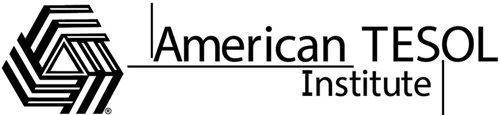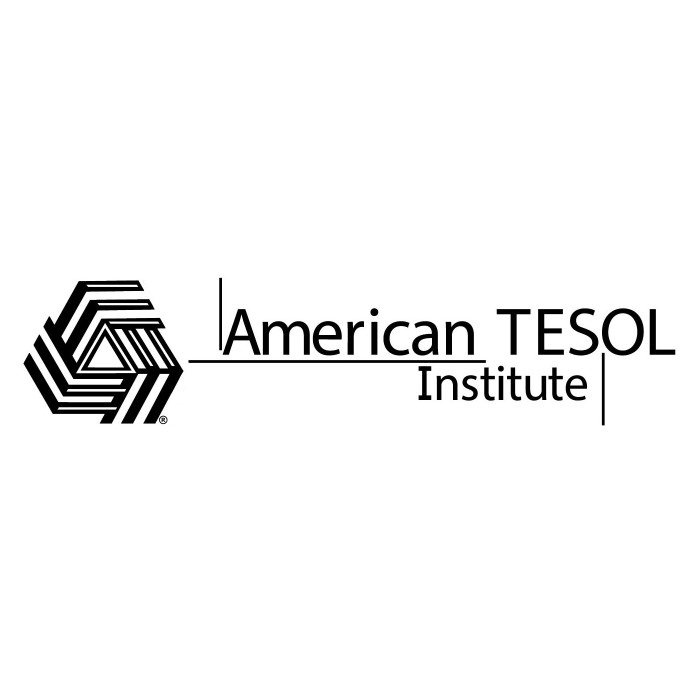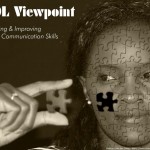Digital poster presentations are a powerful tool for TESOL teachers seeking to engage students in creative, interactive learning. They blend visual and textual content to support language learning while helping students develop essential skills in research, communication, and digital literacy. In this article, we’ll explore how TESOL teachers can effectively use digital poster presentations in their classrooms, from creation to execution, and how they can inspire students to learn in dynamic and meaningful ways.
Why Use Digital Poster Presentations?
Incorporating digital poster presentations into language lessons offers several benefits for both teachers and students:
- Enhanced Language Skills: Students practice summarizing information, organizing content, and improving their speaking skills when presenting their posters.
- Digital Literacy: Creating a digital poster helps students develop digital literacy, which is essential in today’s technology-driven world.
- Creative Expression: Students can visually express their ideas, blending creativity with academic content, which can increase motivation and engagement.
- Collaboration: Group digital poster projects encourage collaboration, communication, and teamwork.
- Flexible Learning: Digital posters can be shared online, making them accessible for asynchronous learning, peer review, and class discussions.
Step 1: Creating a Digital Poster
The first step in using digital poster presentations in the classroom is teaching students how to create a digital poster. Here’s a guide to the process:
Choose a Topic
- Start by guiding students to select a topic related to the lesson. For example, they might create a poster about a historical figure, an environmental issue, or cultural aspects of English-speaking countries.
- Tip: Encourage students to choose topics they are passionate about, as this often leads to more enthusiastic and engaged presentations.
Select a Digital Tool
- Several online platforms allow students to design visually appealing posters. Some of the most popular tools include:
- Canva: A user-friendly design tool with drag-and-drop features and customizable templates.
- Google Slides: Simple and collaborative, perfect for group projects.
- Adobe Spark: Offers polished design features with easy navigation.
- Piktochart: Ideal for creating infographics and posters with data visualization.
Organize Information
- Teach students to organize their information in a visually appealing way. They should use clear headings, bullet points, and short paragraphs to make the content easy to digest.
- Tip: Encourage students to avoid overloading their posters with text. Visuals such as images, charts, and icons should complement the text and enhance understanding.
Focus on Visuals
- Digital posters rely on visuals to convey ideas effectively. Guide students to choose relevant images, graphics, or videos that align with their poster’s theme.
- Tip: Encourage students to use high-quality, copyright-free images from websites such as Pixabay or Unsplash, or create their own visuals for a personalized touch.
Add Interactivity (Optional)
- Some digital platforms allow students to add interactive elements to their posters, such as clickable links, embedded videos, or interactive quizzes.
- Tip: Encourage students to make their posters interactive, if possible, by linking to articles, YouTube videos, or other resources that provide deeper insight into their topic.
Step 2: Teaching with Digital Poster Presentations
Once students have created their digital posters, the next step is to incorporate them into a classroom activity. Digital poster presentations are versatile and can be adapted to different teaching styles and lesson objectives.
Presentation Day
- Have students present their posters to the class, either in-person or through virtual platforms. Each student or group can explain the key points on their posters and engage the class with discussion or questions.
- Tip: Use a rubric to evaluate students on their content, creativity, language use, and presentation skills.
Peer Review
- Encourage students to review each other’s digital posters. This promotes peer learning and gives students an opportunity to provide constructive feedback. Peer review can be done online through shared documents or presentation platforms.
- Tip: Provide a checklist or criteria for peer reviews to help students give meaningful feedback on both the content and the presentation format.
Group Work
- Digital poster projects can be completed in groups, fostering collaboration and teamwork. Assign each group a different topic and have them create a poster together. This can be especially helpful in large classes where individual presentations may not be feasible.
- Tip: Use collaborative platforms such as Google Slides or Canva Teams to allow students to work together on their poster in real-time, even from different locations.
Virtual Poster Exhibition
- Create a virtual “gallery” where all the digital posters are displayed. This can be done through a class website, Google Classroom, or a shared drive. Students can browse through the gallery and leave comments or questions for their peers.
- Tip: Turn the gallery into a fun, competitive event by allowing students to vote on their favorite posters in categories like “Most Creative,” “Best Use of Visuals,” or “Best Informative Poster.”
Step 3: Learning with Digital Posters
Digital poster presentations go beyond simply being a project. They are an excellent learning tool that can help students engage with new material in a fun and interactive way.
Research and Summarization Skills
- When students create digital posters, they must research their topic, synthesize information, and present it in a clear and concise manner. This helps develop their research skills while improving their ability to summarize complex ideas in English.
Speaking and Presentation Skills
- Presenting a digital poster allows students to practice public speaking and build confidence in their language skills. They must explain their ideas, answer questions, and engage with their audience in English.
Creativity and Critical Thinking
- Designing a digital poster encourages students to think critically about how to present information visually. They need to decide which images, colors, and layouts will best support their message, which enhances their creative thinking abilities.
Digital Literacy
- Digital poster projects help students develop important 21st-century skills, including navigating digital tools, collaborating online, and creating multimedia content. These are essential skills for future academic and professional success.
Conclusion: Unlocking Potential Through Digital Posters
Digital poster presentations are a fantastic way for TESOL teachers to engage students in creative learning. They offer opportunities to practice key language skills while building digital literacy and encouraging self-expression. Whether used for individual projects or group collaborations, digital posters make learning more interactive, visual, and fun.
By teaching your students how to create, present, and learn with digital posters, you not only improve their language proficiency but also prepare them for success in a digital world.